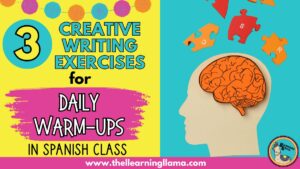Between lesson planning, faculty meetings, and virtual teaching, we are spending way too much time in front of a computer screen. I don’t know about you but just thinking about staring at the screen to grade assignments makes me want to never give another graded assignment again! On the other hand, I’ll be the first to admit that my students don’t receive the same feedback in virtual learning that they would during in-person learning. I love walking around the room, working one-on-one with students, reading their work, helping them improve. Providing student feedback face-to-face is what I miss most about the switch to virtual learning.
I believe that providing student feedback is essential for growth, especially in a world language classroom. How will students know if their vocabulary usage is accurate or if they are using the right verb form unless we tell them – right or wrong! Students will continue to commit the same error unless we address it. But through the computer screen, this is “virtually” impossible to do daily for every student.
Here are my ideas for saving your time and sanity while also providing student feedback that is consistent and frequent. As you read these tips, don’t forget that positive feedback is just as valuable as constructive criticism! Let them know specifically what they are doing well!
Digital Feedback Tools
Mote
Mote is a Google Chrome extension that allows you to leave voice comments on Google Classroom assignments. Rather than typing out a whole reply to your students work, simply say your feedback aloud, record it, and Mote will post it as a private comment to your student. No more wasting time typing out a different, unique response to each student. Take a few seconds per student to give real, personalized feedback with this Chrome extension.
Comment Banks
On probably every learning management system’s gradebook there is some sort of “comment bank.” I have used Google Classroom and Canvas, and both have this useful feature. When students submit work, you can add a “private comment” giving them feedback. But we all know that usually when one student makes a mistake, many other students will make the same mistake. Sometimes, find yourself using the same comment over and over again. Maybe you notice multiple students used a vocabulary term as a noun instead of an adjective (peligro vs. peligroso). Type out your feedback and add it to the comment bank. Then, you can copy and paste it onto each assignment that requires the same feedback. Now, you won’t spend time typing the same feedback over and over again!
Breakout Rooms
When I teach my live sessions on Zoom, and students are completing individual work, I may utilize the breakout room feature to provide individualized face-to-face feedback. Oftentimes, I will pull one or two students into the breakout room and permit them to share their screen with me. They will show me what they are working on, and I can help them review it or edit it. This time is very valuable for students, as it most closely resembles the type of feedback they would receive in a physical classroom setting.
Live Chat
This is probably the most common way to give feedback virtually. In virtual classes, students spend most of their time in the large group setting on Zoom. It can be awkward to address a student individually and call them out to correct a mistake. Use the chat feature to private message your students. Even for a positive comment: “Great answer for the Do Now!” “Thanks for volunteering!” “That was a good question!” You’ll find that the more encouragement they get from you, the more likely they are to volunteer to share their responses.
Strategies to Implement when Providing Student Feedback Digitally
Be positive & specific
In my first year of teaching Spanish, I got observed by a curriculum director. I will never forget the most valuable piece of advice he gave me after observing my 6th grade Spanish class. He said that as I circulated the room providing feedback to students, he heard me say “bien” or “buen trabajo” so frequently, but I never told the students what they were doing well. This small piece of advice really changed the way I provide feedback. Tell your students what they did well, and be specific about it! Let them know exactly what was good about their persuasive techniques or which grammar concepts they nailed! Now, I make a point that every time I give positive feedback to explain why and I think my students really enjoy hearing me acknowledge their efforts in a specific way.
Push them further
When a student gives a good answer, ask them another question or give them something else to think about. Continue to challenge them. This relates back to the previous tip. If we just acknowledge that their answer was good, then they will be content with that. But, if we take it a step further and make them think deeper or challenge them with an additional question, it makes the situation more authentic. You don’t have to challenge students every time they respond, but this may be a great strategy to use when providing feedback on written assignments. Give them additional points to think about or questions to consider for next time.
Validate wrong responses
Remember when you were a student and you volunteered an answer, but were wrong. It made you never want to share another response again, even if you 100% knew the right answer. So, when a student responds to a question, and they are wrong, try to focus on how their response was close to the right answer or how their thinking process made sense. For example, imagine that you ask your class which ancient civilization constructed Machu Picchu and a student responds “The Mayas.” Instead of telling your student they are wrong or asking them to guess again, say “That makes sense because they are also a pre-Hispanic civilization, but the Mayan civilization was in Mexico, which civilization was in Peru?” This not only validates their response by showing that they are on the right track, but you’re now also guiding them to the right answer by giving a helpful hint. Be thoughtful in your replies to wrong responses. This does take practice!
General Class Feedback
You can keep a running list of common feedback for the entire class based on one assignment. Then review the feedback and suggestions with the class as a whole. No one will feel singled out, but they will all benefit from the information. In the digital classroom, this can be done by creating a Slides presentation of common mistakes or even sending out a weekly message with feedback for all of your students.
I hope you find these tips and resources helpful for providing student feedback. I also recommend having students provide feedback to you, the teacher. As much as they need to hear feedback, so do we. You can learn more about that here, along with a free end of the year student survey form.